2019-04-09 17:02:27 +00:00
# Stardew Valley Multiplayer Docker Compose
2024-04-27 05:55:29 +00:00
This project aims to autostart a Stardew Valley Multiplayer Server as easy as possible.
2019-04-09 17:02:27 +00:00
2024-03-22 12:29:49 +00:00
## Notes
2021-01-20 16:27:38 +00:00
2024-05-01 14:50:26 +00:00
- Previous versions provided game files to create the server with the Docker container. To respect ConcernedApe's work and follow
intellectual property law, this will no longer be the case. Users will now be required to use their own copy of the game.
- Although I'm trying to put out updates, I don't have the time for testing thoroughly, so if you find issues, please put
in an issue request and I will try to help.
- Thanks printfuck for the base code.
< a href = "https://www.buymeacoffee.com/norimicry" target = "_blank" > < img src = "https://cdn.buymeacoffee.com/buttons/default-orange.png" alt = "Buy Me A Coffee" height = "41" width = "174" > < / a >
2021-01-20 16:27:38 +00:00
2024-05-01 01:38:31 +00:00
2019-04-13 00:29:00 +00:00
## Setup
2024-05-01 14:50:26 +00:00
### Steam
This image will download the game from Steam server using [steamcmd ](https://developer.valvesoftware.com/wiki/SteamCMD ) if you own the game. For that, it requires your Steam login.
The credential variables are required only during building, not during game runtime.
```
## Set these variables only during the first build or during updates
export STEAM_USER=< steamUsername >
export STEAM_PASS=< steamPassword >
export STEAM_GUARD=< lastesSteamGuardCode > # If you account is not protected, don't set
docker compose -f docker-compose-steam.yml up
```
#### Steam Guard
If your account is protected by Steam Guard, the build is a little time sensitive. You must open your app and
export the current Steam Guard to `STEAM_GUARD` environment variable code right before building.
**Note: the code lasts a little longer than shown but not much.**
After starting build, pay attention to your app. Even with the code, it will request for authorization which must be granted.
If the build fails or when you want to update with `docker compose -f docker-compose-steam.yml build --no-cache` , you should set the newer `STEAM_GUARD` again.
```
## Remove env variables after build
unset STEAM_USER STEAM_PASS STEAM_GUARD
```
### GOG
To my knowledge there is no way to automate this. To use game files from GOG, you will need to download the Linux installer.
Sign in, go to Games, find Stardew, change the system to Linux, and download the game installer. The file will look something
like `stardew_valley_x.x.x.xxx.sh` . Unzip this file (using Git Bash if you are on Windows), and copy the files within the
`data/noarch/` directory to `docker/game_data/` . Start the container using `docker compose -f docker-compose-gog.yml up` . To
rebuild the container after updating the files, use `docker compose -f docker-compose-gog.yml build --no-cache` .
2024-03-22 12:29:49 +00:00
### Configuration
2024-03-24 18:11:06 +00:00
Edit the docker-compose.yml with your desired configuration settings. Setting values are quite descriptive as to what
they set.
2024-03-22 12:29:49 +00:00
```
environment:
2024-03-30 15:21:47 +00:00
# VNC
2024-03-24 18:15:02 +00:00
- VNC_PASSWORD=insecure
- DISPLAY_HEIGHT=900
- DISPLAY_WIDTH=1200
2024-03-30 15:21:47 +00:00
# Always On Server mod
## Removing this will probably defeat the point of ever using this?
2024-03-22 12:29:49 +00:00
- ENABLE_ALWAYSONSERVER_MOD=${ENABLE_ALWAYSONSERVER_MOD-true}
- ALWAYS_ON_SERVER_HOTKEY=${ALWAYS_ON_SERVER_HOTKEY-F9}
- ALWAYS_ON_SERVER_PROFIT_MARGIN=${ALWAYS_ON_SERVER_PROFIT_MARGIN-100}
- ALWAYS_ON_SERVER_UPGRADE_HOUSE=${ALWAYS_ON_SERVER_UPGRADE_HOUSE-0}
- ALWAYS_ON_SERVER_PET_NAME=${ALWAYS_ON_SERVER_PET_NAME-Rufus}
- ALWAYS_ON_SERVER_FARM_CAVE_CHOICE_MUSHROOMS=${ALWAYS_ON_SERVER_FARM_CAVE_CHOICE_MUSHROOMS-true}
- ALWAYS_ON_SERVER_COMMUNITY_CENTER_RUN=${ALWAYS_ON_SERVER_COMMUNITY_CENTER_RUN-true}
- ALWAYS_ON_SERVER_TIME_OF_DAY_TO_SLEEP=${ALWAYS_ON_SERVER_TIME_OF_DAY_TO_SLEEP-2200}
- ALWAYS_ON_SERVER_LOCK_PLAYER_CHESTS=${ALWAYS_ON_SERVER_LOCK_PLAYER_CHESTS-false}
- ALWAYS_ON_SERVER_CLIENTS_CAN_PAUSE=${ALWAYS_ON_SERVER_CLIENTS_CAN_PAUSE-true}
- ALWAYS_ON_SERVER_COPY_INVITE_CODE_TO_CLIPBOARD=${ALWAYS_ON_SERVER_COPY_INVITE_CODE_TO_CLIPBOARD-false}
- ALWAYS_ON_SERVER_FESTIVALS_ON=${ALWAYS_ON_SERVER_FESTIVALS_ON-true}
- ALWAYS_ON_SERVER_EGG_HUNT_COUNT_DOWN=${ALWAYS_ON_SERVER_EGG_HUNT_COUNT_DOWN-600}
- ALWAYS_ON_SERVER_FLOWER_DANCE_COUNT_DOWN=${ALWAYS_ON_SERVER_FLOWER_DANCE_COUNT_DOWN-600}
- ALWAYS_ON_SERVER_LUAU_SOUP_COUNT_DOWN=${ALWAYS_ON_SERVER_LUAU_SOUP_COUNT_DOWN-600}
- ALWAYS_ON_SERVER_JELLY_DANCE_COUNT_DOWN=${ALWAYS_ON_SERVER_JELLY_DANCE_COUNT_DOWN-600}
- ALWAYS_ON_SERVER_GRANGE_DISPLAY_COUNT_DOWN=${ALWAYS_ON_SERVER_GRANGE_DISPLAY_COUNT_DOWN-600}
- ALWAYS_ON_SERVER_ICE_FISHING_COUNT_DOWN=${ALWAYS_ON_SERVER_ICE_FISHING_COUNT_DOWN-600}
- ALWAYS_ON_SERVER_END_OF_DAY_TIMEOUT=${ALWAYS_ON_SERVER_END_OF_DAY_TIMEOUT-300}
- ALWAYS_ON_SERVER_FAIR_TIMEOUT=${ALWAYS_ON_SERVER_FAIR_TIMEOUT-1200}
- ALWAYS_ON_SERVER_SPIRITS_EVE_TIMEOUT=${ALWAYS_ON_SERVER_SPIRITS_EVE_TIMEOUT-900}
- ALWAYS_ON_SERVER_WINTER_STAR_TIMEOUT=${ALWAYS_ON_SERVER_WINTER_STAR_TIMEOUT-900}
- ALWAYS_ON_SERVER_EGG_FESTIVAL_TIMEOUT=${ALWAYS_ON_SERVER_EGG_FESTIVAL_TIMEOUT-120}
- ALWAYS_ON_SERVER_FLOWER_DANCE_TIMEOUT=${ALWAYS_ON_SERVER_FLOWER_DANCE_TIMEOUT-120}
- ALWAYS_ON_SERVER_LUAU_TIMEOUT=${ALWAYS_ON_SERVER_LUAU_TIMEOUT-120}
- ALWAYS_ON_SERVER_DANCE_OF_JELLIES_TIMEOUT=${ALWAYS_ON_SERVER_DANCE_OF_JELLIES_TIMEOUT-120}
- ALWAYS_ON_SERVER_FESTIVAL_OF_ICE_TIMEOUT=${ALWAYS_ON_SERVER_FESTIVAL_OF_ICE_TIMEOUT-120 }
2024-03-30 15:21:47 +00:00
# Auto Load Game mod
## Removing this will mean you need to VNC in to manually start the game each boot
2024-03-22 12:29:49 +00:00
- ENABLE_AUTOLOADGAME_MOD=${ENABLE_AUTOLOADGAME-null}
- AUTO_LOAD_GAME_LAST_FILE_LOADED=${AUTO_LOAD_GAME_LAST_FILE_LOADED-null}
- AUTO_LOAD_GAME_FORGET_LAST_FILE_ON_TITLE=${AUTO_LOAD_GAME_FORGET_LAST_FILE_ON_TITLE-true}
- AUTO_LOAD_GAME_LOAD_INTO_MULTIPLAYER=${AUTO_LOAD_GAME_LOAD_INTO_MULTIPLAYER-true}
2024-05-03 15:04:44 +00:00
# Unlimited Players Mod
- ENABLE_UNLIMITEDPLAYERS_MOD=${ENABLE_UNLIMITEDPLAYERS-true}
- UNLIMITED_PLAYERS_PLAYER_LIMIT=${UNLIMITED_PLAYERS_PLAYER_LIMIT-8}
2024-03-22 12:29:49 +00:00
2024-03-30 15:21:47 +00:00
# Save Backup mod
## Disabling this will stop saves being backed up
2024-03-22 12:29:49 +00:00
- ENABLE_SAVEBACKUP_MOD=${ENABLE_SAVEBACKUP_MOD-true}
2024-03-30 15:21:47 +00:00
# Chat Commands mod
2024-03-22 12:29:49 +00:00
- ENABLE_CHATCOMMANDS_MOD=${ENABLE_CHATCOMMANDS_MOD-false}
2024-03-30 15:21:47 +00:00
# Console Commands mod
2024-03-22 12:29:49 +00:00
- ENABLE_CONSOLECOMMANDS_MOD=${ENABLE_CONSOLECOMMANDS_MOD-false}
2024-03-30 15:21:47 +00:00
# Time Speed mod
2024-03-22 12:29:49 +00:00
- ENABLE_TIMESPEED_MOD=${ENABLE_TIMESPEED_MOD-false}
2024-03-30 15:21:47 +00:00
## Days are only 20 hours long
## 7.0 = 14 mins per in game day (default)
## 10.0 = 20 mins
## 15.0 = 30 mins
## 20.0 = 40 mins
## 30.0 = 1 hour
## 120.0 = 4 hours
## 300.0 = 10 hours
## 600.0 = 20 hours (realtime)
2024-03-22 12:29:49 +00:00
- TIME_SPEED_DEFAULT_TICK_LENGTH=${TIME_SPEED_DEFAULT_TICK_LENGTH-7.0}
- TIME_SPEED_TICK_LENGTH_BY_LOCATION_INDOORS=${TIME_SPEED_TICK_LENGTH_BY_LOCATION_INDOORS-7.0}
- TIME_SPEED_TICK_LENGTH_BY_LOCATION_OUTDOORS=${TIME_SPEED_TICK_LENGTH_BY_LOCATION_OUTDOORS-7.0}
- TIME_SPEED_TICK_LENGTH_BY_LOCATION_MINE=${TIME_SPEED_TICK_LENGTH_BY_LOCATION_MINE-7.0}
- TIME_SPEED_ENABLE_ON_FESTIVAL_DAYS=${TIME_SPEED_ENABLE_ON_FESTIVAL_DAYS-false}
- TIME_SPEED_FREEZE_TIME_AT=${TIME_SPEED_FREEZE_TIME_AT-null}
- TIME_SPEED_LOCATION_NOTIFY=${TIME_SPEED_LOCATION_NOTIFY-false}
- TIME_SPEED_KEYS_FREEZE_TIME=${TIME_SPEED_KEYS_FREEZE_TIME-N}
- TIME_SPEED_KEYS_INCREASE_TICK_INTERVAL=${TIME_SPEED_KEYS_INCREASE_TICK_INTERVAL-OemPeriod}
- TIME_SPEED_KEYS_DECREASE_TICK_INTERVAL=${TIME_SPEED_KEYS_DECREASE_TICK_INTERVAL-OemComma}
- TIME_SPEED_KEYS_RELOAD_CONFIG=${TIME_SPEED_KEYS_RELOAD_CONFIG-B}
2024-03-30 15:21:47 +00:00
# Crops Anytime Anywhere mod
2024-03-22 12:29:49 +00:00
- ENABLE_CROPSANYTIMEANYWHERE_MOD=${ENABLE_CROPSANYTIMEANYWHERE_MOD-false}
- CROPS_ANYTIME_ANYWHERE_ENABLE_IN_SEASONS_SPRING=${CROPS_ANYTIME_ANYWHERE_ENABLE_IN_SEASONS_SPRING-true}
- CROPS_ANYTIME_ANYWHERE_ENABLE_IN_SEASONS_SUMMER=${CROPS_ANYTIME_ANYWHERE_ENABLE_IN_SEASONS_SUMMER-true}
- CROPS_ANYTIME_ANYWHERE_ENABLE_IN_SEASONS_FALL=${CROPS_ANYTIME_ANYWHERE_ENABLE_IN_SEASONS_FALL-true}
- CROPS_ANYTIME_ANYWHERE_ENABLE_IN_SEASONS_WINTER=${CROPS_ANYTIME_ANYWHERE_ENABLE_IN_SEASONS_WINTER-true}
- CROPS_ANYTIME_ANYWHERE_FARM_ANY_LOCATION=${CROPS_ANYTIME_ANYWHERE_FARM_ANY_LOCATION-true}
- CROPS_ANYTIME_ANYWHERE_FORCE_TILLABLE_DIRT=${CROPS_ANYTIME_ANYWHERE_FORCE_TILLABLE_DIRT-true}
- CROPS_ANYTIME_ANYWHERE_FORCE_TILLABLE_GRASS=${CROPS_ANYTIME_ANYWHERE_FORCE_TILLABLE_GRASS-true}
- CROPS_ANYTIME_ANYWHERE_FORCE_TILLABLE_STONE=${CROPS_ANYTIME_ANYWHERE_FORCE_TILLABLE_STONE-false}
- CROPS_ANYTIME_ANYWHERE_FORCE_TILLABLE_OTHER=${CROPS_ANYTIME_ANYWHERE_FORCE_TILLABLE_OTHER-false}
2024-03-30 15:21:47 +00:00
# Friends Forever mod
2024-03-22 12:29:49 +00:00
- ENABLE_FRIENDSFOREVER_MOD=${ENABLE_FRIENDSFOREVER_MOD-false}
- FRIENDS_FOREVER_AFFECT_SPOUSE=${FRIENDS_FOREVER_AFFECT_SPOUSE-false}
- FRIENDS_FOREVER_AFFECT_DATES=${FRIENDS_FOREVER_AFFECT_DATES-true}
- FRIENDS_FOREVER_AFFECT_EVERYONE_ELSE=${FRIENDS_FOREVER_AFFECT_EVERYONE_ELSE-true}
- FRIENDS_FOREVER_AFFECT_ANIMALS=${FRIENDS_FOREVER_AFFECT_ANIMALS-true}
2024-03-30 15:21:47 +00:00
# No Fence Decay mod
2024-03-22 12:29:49 +00:00
- ENABLE_NOFENCEDECAY_MOD=${ENABLE_NOFENCEDECAY_MOD-false}
2024-03-30 15:21:47 +00:00
# Non-destructive NPCs mod
2024-03-22 12:29:49 +00:00
- ENABLE_NONDESTRUCTIVENPCS_MOD=${ENABLE_NONDESTRUCTIVENPCS_MOD-false}
```
2019-04-13 00:29:00 +00:00
## Game Setup
2019-04-09 17:02:27 +00:00
2024-03-30 15:21:47 +00:00
Initially, you have to create or load a game once via VNC or web interface. After that, the Autoload Mod jumps into the
2024-03-24 18:11:06 +00:00
previously loaded game save everytime you restart or rebuild the container. The AutoLoad Mod config file is by default
mounted as a volume, since it keeps the state of the ongoing game save, but you can also copy your existing game save to
the `Saves` volume and define the game save's name in the environment variables. Once started, press the Always On
Hotkey (default F9) to enter server mode.
2019-04-12 21:39:04 +00:00
2020-04-23 16:40:11 +00:00
### VNC
2024-03-24 18:11:06 +00:00
Use a VNC client like `TightVNC` on Windows or plain `vncviewer` on any Linux distribution to connect to the server. You
can modify the VNC Port and IP address and Password in the `docker-compose.yml` file like this:
2019-04-09 17:02:27 +00:00
2020-04-23 16:40:11 +00:00
Localhost:
2024-03-24 18:11:06 +00:00
2020-04-23 16:40:11 +00:00
```
2024-03-30 15:21:47 +00:00
# Server is only reachable on localhost on port 5902...
2020-04-23 16:40:11 +00:00
ports:
2024-03-30 15:21:47 +00:00
- 127.0.0.1:5902:5900
2020-04-23 16:40:11 +00:00
# ... with the password "insecure"
environment:
- VNCPASS=insecure
```
2019-04-12 21:39:04 +00:00
2024-03-24 18:11:06 +00:00
### Web Interface
2021-01-23 20:04:33 +00:00
2024-03-30 15:21:47 +00:00
On port 5800 (mapped to 5801 by default) inside the container is a web interface. This is a bit easier and more
2024-03-24 18:11:06 +00:00
accessible than just the VNC interface. Although you will be asked for the vnc password, I wouldn't recommend exposing
the port to the outside world.
2021-01-23 21:37:08 +00:00
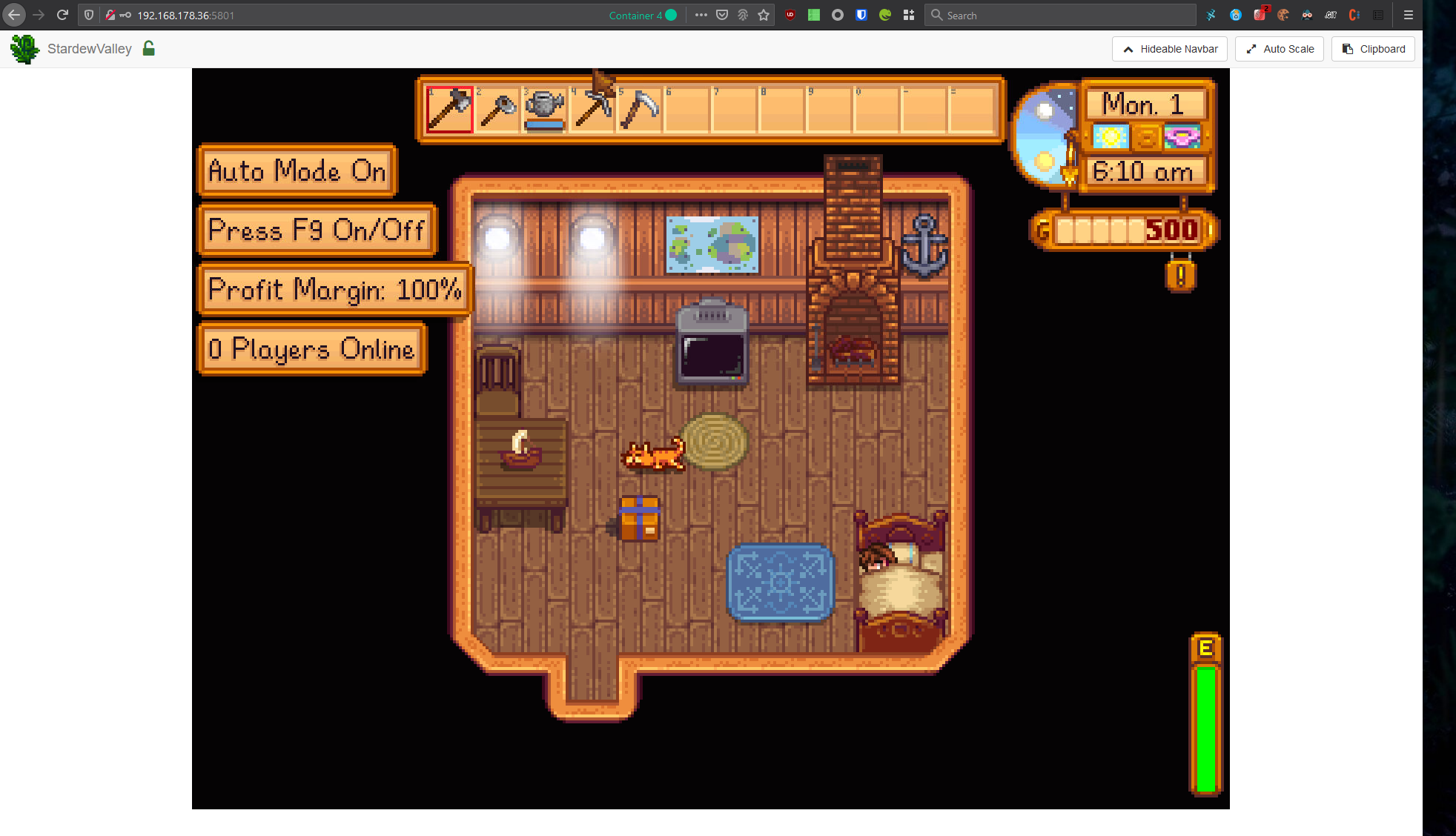
2021-01-23 20:04:33 +00:00
2024-03-22 12:29:49 +00:00
## Accessing the server
2019-04-12 21:39:04 +00:00
2024-04-23 12:48:15 +00:00
- Direct IP: You will need to set a up direct IP access over the internet "Join LAN Game" by opening (or forwarding)
2024-05-01 14:50:26 +00:00
port 24642. Feel free to change this mapping in the compose file. People can then "Join LAN Game" via your external IP.
2024-03-24 18:11:06 +00:00
(Taken from mod description. See [Always On Server ](https://www.nexusmods.com/stardewvalley/mods/2677?tab=description )
for more info.)
2020-04-07 02:43:42 +00:00
2024-03-22 12:42:18 +00:00
## Mods
- [Always On Server ](https://www.nexusmods.com/stardewvalley/mods/2677 ) (Default: Required)
- [Auto Load Game ](https://www.nexusmods.com/stardewvalley/mods/2509 ) (Default: On)
- [Crops Anytime Anywhere ](https://www.nexusmods.com/stardewvalley/mods/3000 ) (Default: Off)
- [Friends Forever ](https://www.nexusmods.com/stardewvalley/mods/1738 ) (Default: Off)
- [No Fence Decay ](https://www.nexusmods.com/stardewvalley/mods/1180 ) (Default: Off)
- [Non Destructive NPCs ](https://www.nexusmods.com/stardewvalley/mods/5176 ) (Default: Off)
- [Remote Control ](https://github.com/Novex/stardew-remote-control ) (Default: On)
- [TimeSpeed ](https://www.nexusmods.com/stardewvalley/mods/169 ) (Default: Off)
2020-04-07 02:51:45 +00:00
## Troubleshooting
2024-03-23 06:28:58 +00:00
### Waiting for Day to End
2024-03-24 18:11:06 +00:00
Check VNC just to make sure the host hasn't gotten stuck on a prompt.
2024-03-23 06:28:58 +00:00
2020-04-07 02:51:45 +00:00
### Error Messages in Console
2024-03-24 18:11:06 +00:00
Usually you should be able to ignore any message there. If the game doesn't start or any errors appear, you should look
for messages like "cannot open display", which would most likely indicate permission errors.
2020-04-07 02:51:45 +00:00
### VNC
2024-05-01 14:50:26 +00:00
Access the game via VNC to initially load or start a pre-generated game save. You can control the server from there or
2024-03-24 18:11:06 +00:00
edit the config.json files in the configs folder.